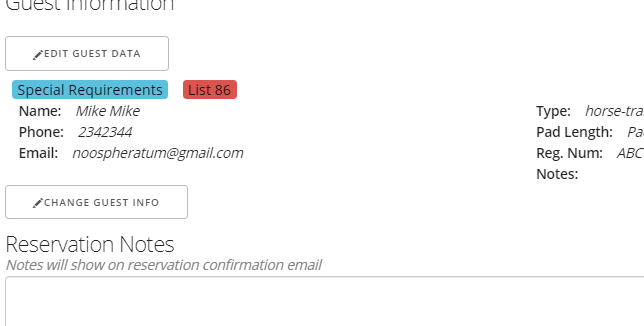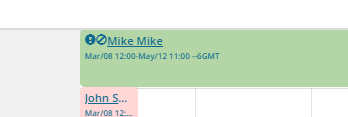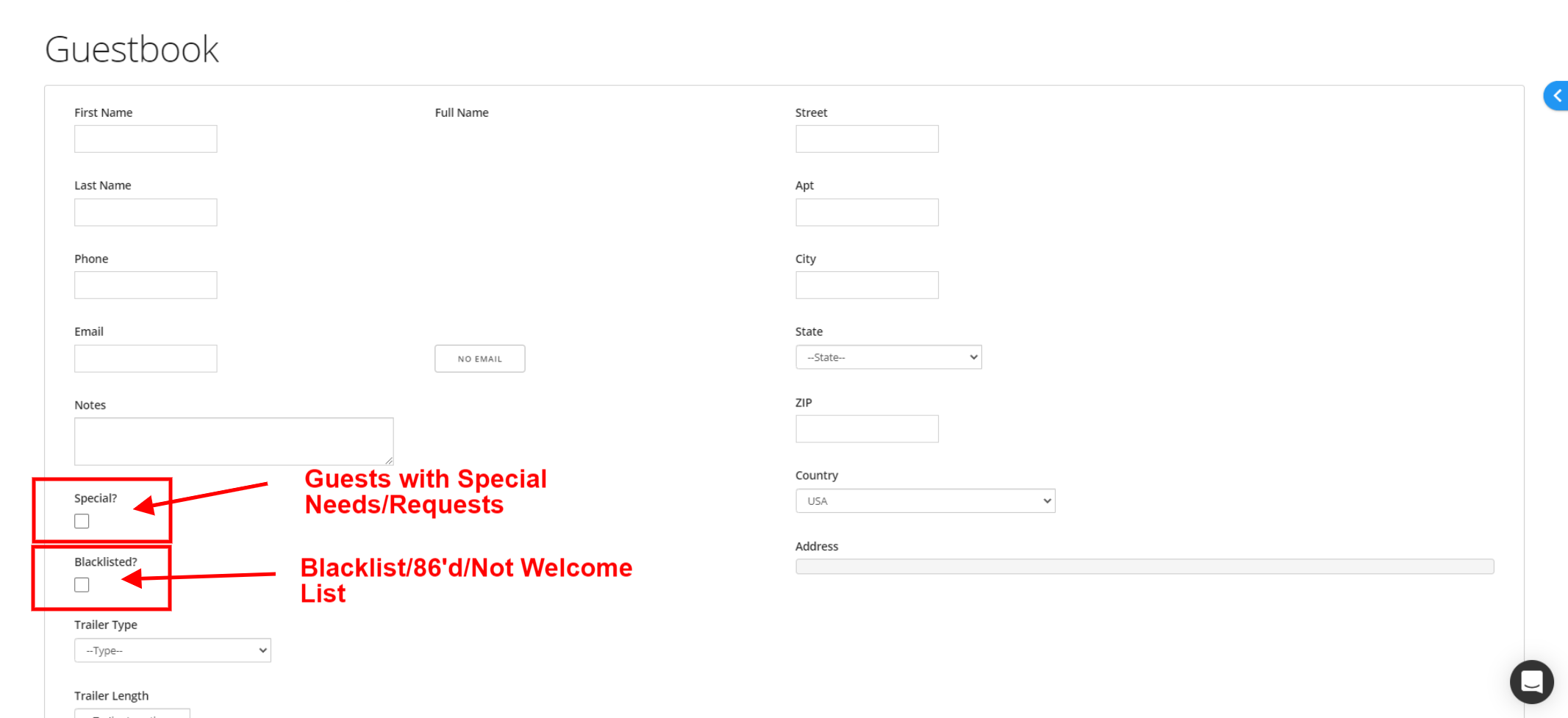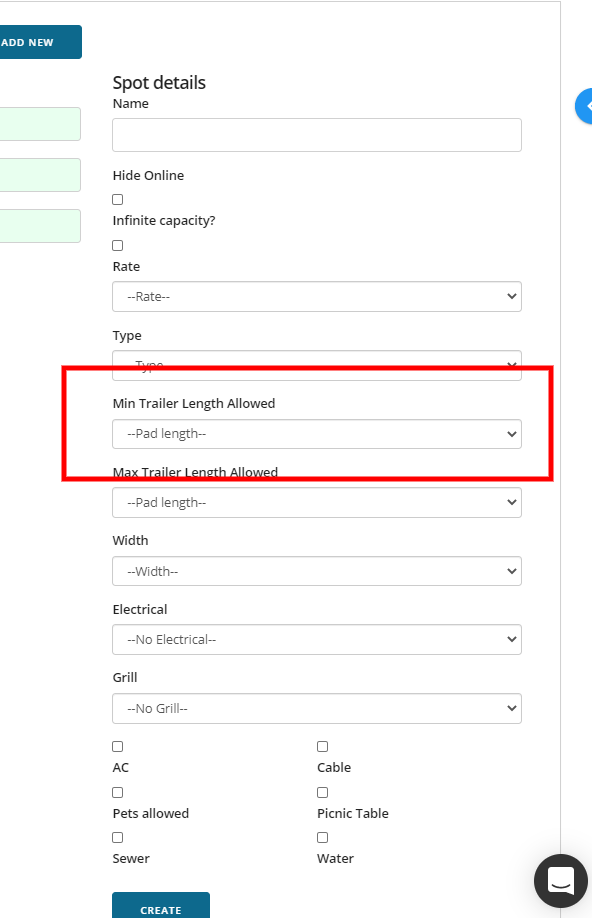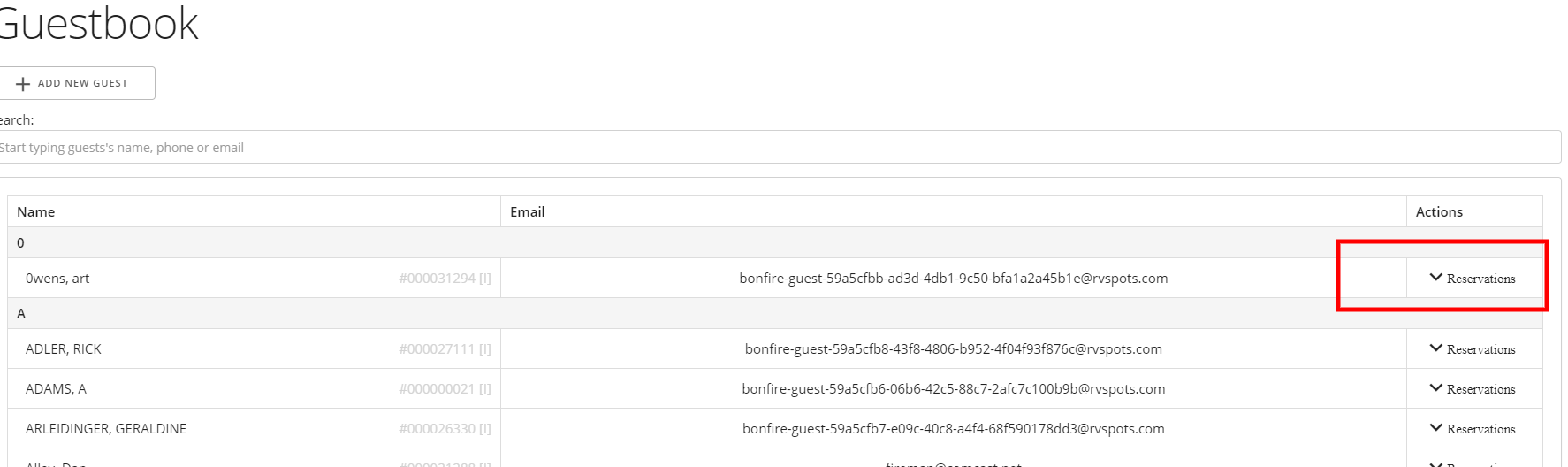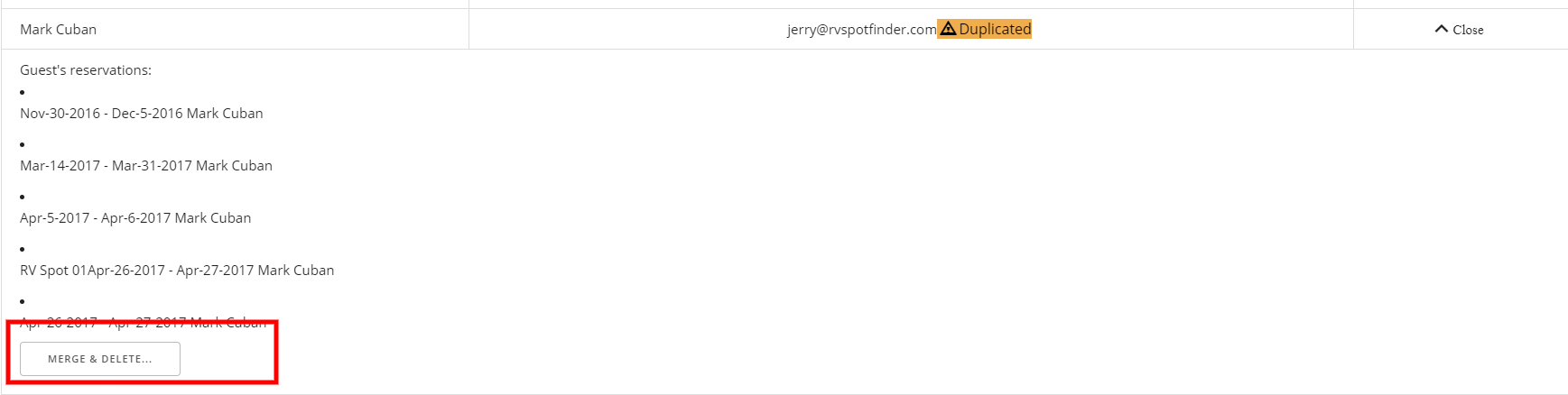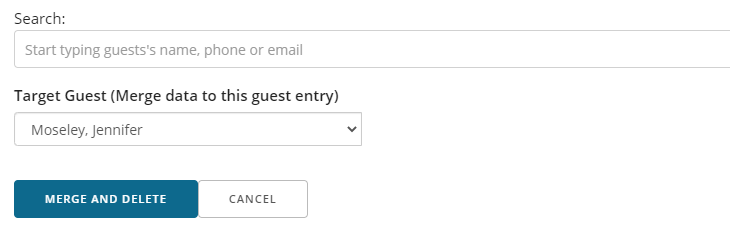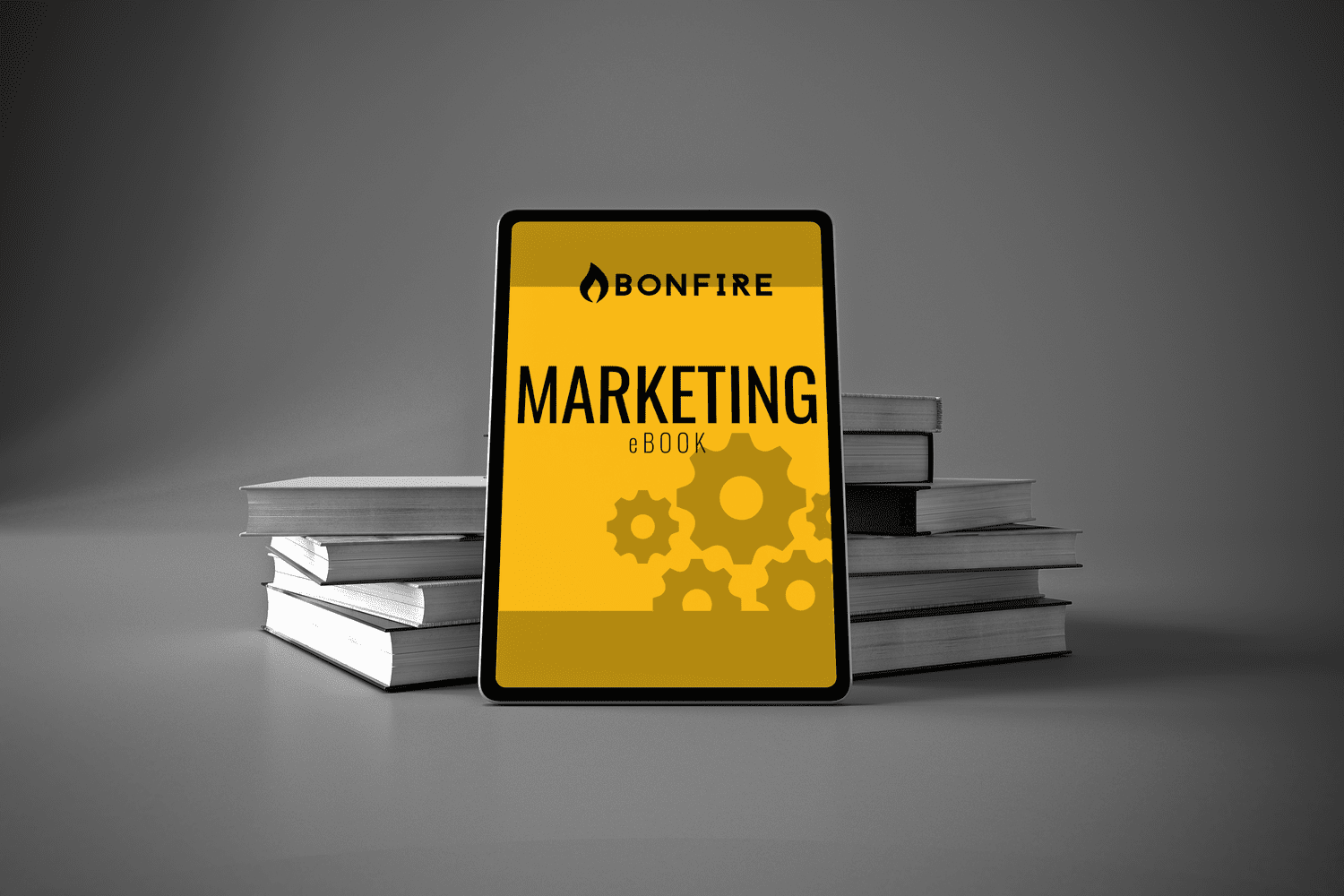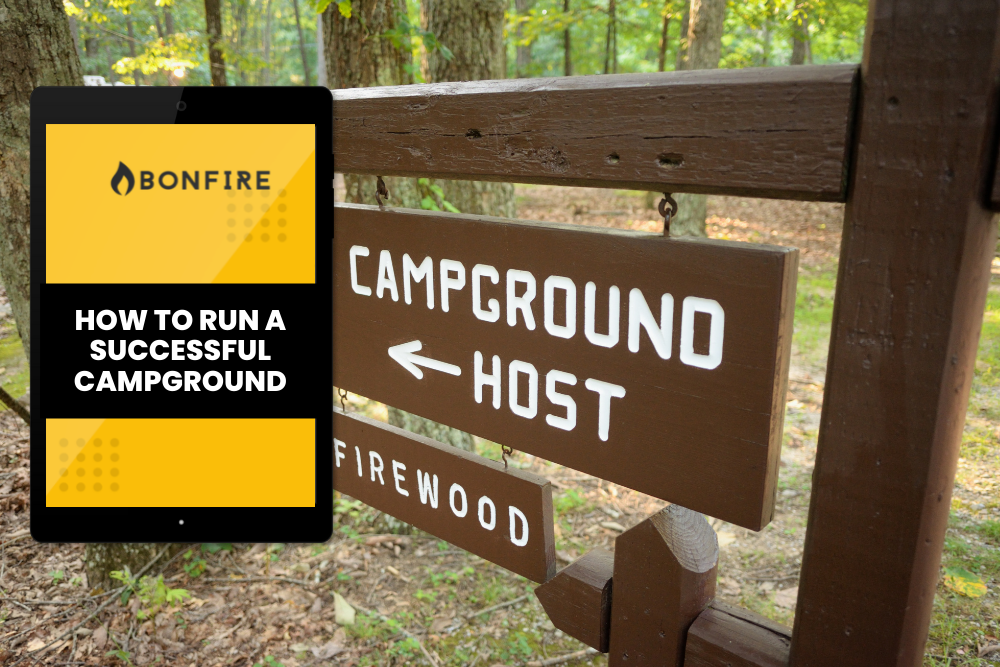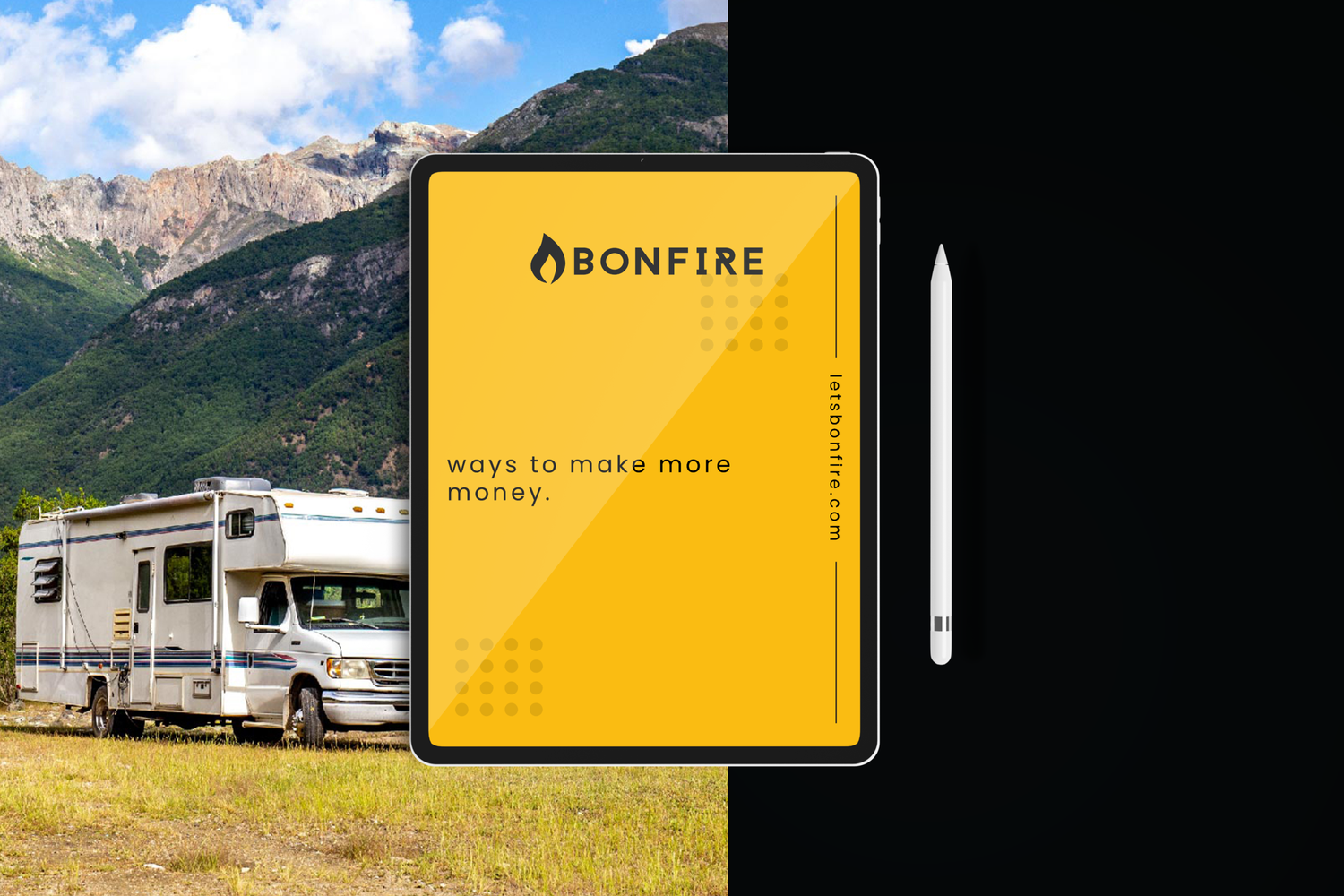Following are the changes made to the system:
1) "Alerts" system regarding special guests
2) Minimum Trailer Length
3) Email Footer Markdown Syntax
4) Merge and Delete - Guestbook
And, some random label and functional changes
1) "Alerts" system regarding special guests
The "Alerts" system is a set of two different labels you can assign to your guests. These labels are meant to prompt action by you depending on the case. These labels are "Special" or "List 86".
The "Special" label is for anyone that needs extra help or they have special instructions along with their reservation. This is NOT an automatic label assigned if they add notes to their booking info. We have heard many use cases where a campground needs to be alerted in some way to know that this particular guest needs some form of special treatment. This could be anything from needing a spot that is Handicapped Accessible, to needing their trailer towed out of storage and placed on their particular spot for the season. Whatever the case, this label should simply elicit your staff to know that this guest needs something special.
The "List 86" label is also known as the "Blacklist", "Black-Flagged", or "Persona Non-Grata" list. A guest marked with the "86'd" label is not welcome in your park. The label "86'd" comes from the restaurant industry when a menu item is not currently available for any number of reasons. We use this label so that any guest looking at your screen, for whatever reason, does not see the words "black listed" next to their name and causes whatever other problems they may want to cause after.
Both of these labels will show in the reservation details near the additional guest information box. There are also two icons that will show on the calendar rack and the daily dashboard next to the reservation name. Again, these icons are prompts to action by you if needed. The "!" (exclamation point) icon denotes a "Special" guest. And the 🚫 icon denotes an "86'd" guest.
Both of these labels are assigned in the guestbook under each guests' information box. One thing to note: If a guest is designated as "86'd" they will NOT be able to make reservations via the online booking page when using the same email as the entry in the guestbook. although, You WILL be able to manually make a reservation for them on the rack. That is your choice for how you handle these "86'd" guests. The icons and labels will still show on the reservation and rack and dashboard. If they try to make a reservation thru the online booking page, they will simply get an error message telling them to call the park admin to make a reservation. You can take it from there.
We will not take requests to change the labels or icons to anything more specific.
2) Minimum Trailer Length
Some campgrounds allow any size trailer and RV into any spot. But, other parks follow some strategy to maximize revenue potential by restricting sites based on trailer size. Previously, we have always had Max Trailer Length Allowed so there is not total chaos. Now, we have added Minimum Trailer Length Allowed to your spot details and to the online booking page details.
In the Spot Details in the Editor, you can set a Minimum Trailer Length Allowed in the dropdown field. This will restrict anyone with a small trailer from trying to reservation a spot that is far too large for them.
From the management side AND from the online booking side, if you try to make a reservation for a NEW guest that has a trailer that is too small or too large for that space, based on the min and max size, you will get an error message and not be able to complete that reservation. If you try to make a reservation for a REPEAT guest that has trailer information set in their guestbook info, and their trailer length is outside of that min, max range, you will also get an error message and not be able to complete the reservation. Use this feature only if you actually need it. You know who you are.
3) Email Footer Markdown Syntax
Like the other text boxes in the Editor, the Email Footer can now be manipulated using markdown syntax and it will render those changes correctly on the email. So, you can now add links, bold text, colored text, etc on the email footer text.
4) Merge and Delete - Guestbook Entries
In the Guestbook, in the reservation history section, there is a new button, "Merge and Delete". This will allow you to take that guestbook entry information and reservation history and merge it to another guestbook entry. After the merge, the prior guestbook entry will be deleted. All the reservation history from that previous guestbook entry will be transferred to the new guestbook reservation history.
So, for anyone with numerous guestbook entries for the same person but with many misspelled email addresses, this will help you clean up that guestbook.
Go to the Guestbook and find the guest you want to move their information and delete. Click on the "Reservations" arrow on the right. It will open their reservation history and show a search bar and the "Merge and Delete" button. You can type in search info like name, email or phone number and the dropdown box will filter the entries that fit that criteria. Choose the correct destination entry for the reservation information and click on the "Merge and Delete" button. A series of prompts will show asking you to confirm your choice. Once merged, the previous guestbook entry will be deleted and the reservation history will show in the destination guestbook entry. This action cannot be undone.
Since all reservations are connected to an email address, and with Bonfire, you cannot delete any reservation, there is not a separate "Delete" feature for this. You can ONLY, merge guest entries and their attached reservation history with another guest entry. You cannot just delete a guest entry all together.